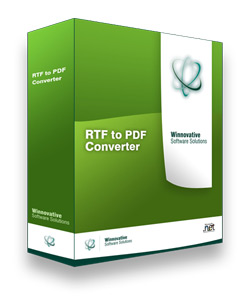 The RTF to PDF Converter library for .NET can be linked into any
.NET application, either ASP.NET web sites or Windows Forms applications, to add
rtf to pdf conversion capabilities to your application.
The RTF to PDF Converter library for .NET can be linked into any
.NET application, either ASP.NET web sites or Windows Forms applications, to add
rtf to pdf conversion capabilities to your application.
With the RTF to PDF Converter library for .NET you can easily convert RTF strings
and files to PDF. You can obtain the PDF document either as an array of bytes or
as a PDF file.
The integration is extremely easy and no additional installation is necessary
in order to get started. It's just a .NET assembly that you have to reference in
your application. Samples and documentation are available in the downloaded
archive.
- Easy integration, no installation or setup is necessary on the server
- Delivered as a single strong named .NET assembly (can be installed in GAC)
- Can be deployed on the server by simple copy (xcopy deployment support)
- Can be used from ASP.NET, Windows Forms, WPF, Web Service or Console applications
- The same assembly can be used both on 32-bit and 64-bit Windows servers
- Convert RTF strings to PDF documents
- Convert RTF files to PDF documents
Code Sample
1: protected void btnConvert_Click(object sender, EventArgs e)
2: {
3: PdfConverter pdfConverter = new PdfConverter();
4:
5: pdfConverter.PdfDocumentOptions.PdfPageSize = PdfPageSize.A4;
6: pdfConverter.PdfDocumentOptions.PdfPageOrientation = PDFPageOrientation.Portrait;
7: pdfConverter.PdfDocumentOptions.PdfCompressionLevel = PdfCompressionLevel.Normal;
8:
9:
10:
11: pdfConverter.PdfDocumentOptions.ShowFooter = false;
12: pdfConverter.PdfDocumentOptions.ShowHeader = false;
13:
14: pdfConverter.LicenseKey = "MyLicenseKeyString";
15:
16: byte[] downloadBytes = pdfConverter.GetPdfBytesFromRtfString(MyRTFString);
17:
18: System.Web.HttpResponse response = System.Web.HttpContext.Current.Response;
19: response.Clear();
20: response.AddHeader("Content-Type", "binary/octet-stream");
21: response.AddHeader(
"Content-Disposition",
22: "attachment; filename=" + "Rendered.pdf" + "; size="
+ downloadBytes.Length.ToString());
23: response.Flush();
24: response.BinaryWrite(downloadBytes);
25: response.Flush();
26: response.End();
27: }